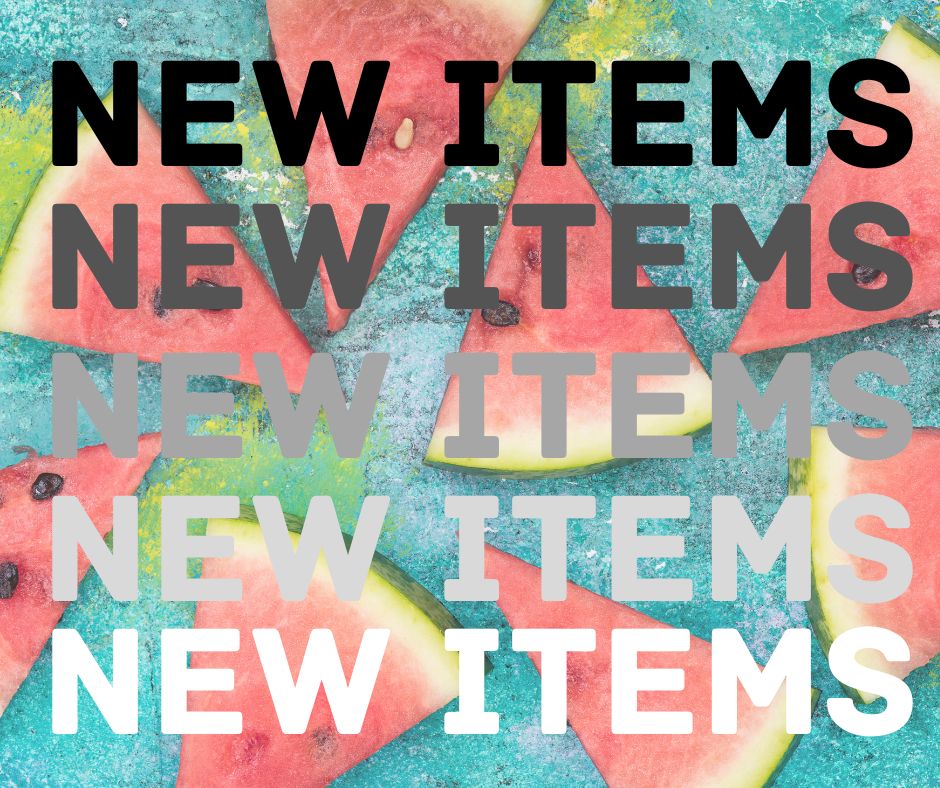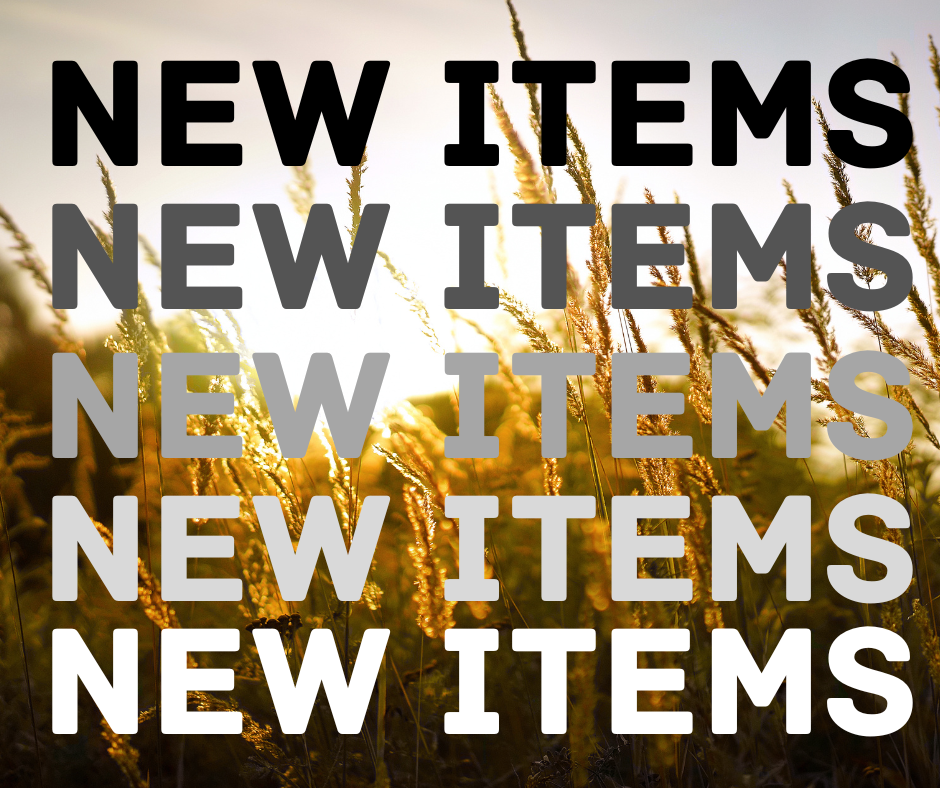| All the Hidden Monsters (Book One) |
Amie Jordan, Oscar Brudenall Jones, Ciara Baxendale |
Audiobook |
| All-of-a-Kind Family |
Sydney Taylor, Suzanne Toren |
Audiobook |
| Beep |
MC Steve, MC Steve |
Audiobook |
| The Crash |
Freida McFadden, Leslie Howard |
Audiobook |
| Deep End |
Ali Hazelwood, Thérèse Plummer, Ben Holtzmuller |
Audiobook |
| Dracula’s Secret and More Spooky Stories |
Bram Stoker, Louisa Baldwin, Lynne Suesse, et. al. |
Audiobook |
| Embergold |
Rachelle Nelson, Aimee Lilly |
Audiobook |
| Every Borrowed Beat |
Erin Stewart, Phoebe Strole |
Audiobook |
| Fable for the End of the World |
Ava Reid, Gail Shalan, Emily Lawrence |
Audiobook |
| How to Survive a Slasher |
Justine Pucella Winans, SJ Valiquette |
Audiobook |
| I Am the Swarm |
Hayley Chewins, Hayley Chewins |
Audiobook |
| My Daddy Is a Cowboy |
Stephanie Seales, C. G. Esperanza, Stephanie Seales |
Audiobook |
| One Step Forward |
Marcie Flinchum Atkins, Chanté McCormick |
Audiobook |
| Say a Little Prayer |
Jenna Voris, Caitlin Kinnunen |
Audiobook |
| Scream for Ice Cream |
Carolyn Keene, Cassandra Morris |
Audiobook |
| Stella & Marigold |
Annie Barrows, Sophie Blackall, Merissa Czyz |
Audiobook |
| Sunrise on the Reaping |
Suzanne Collins, Jefferson White |
Audiobook |
| Take a Chance On Me |
Elizabeth Eulberg, Jordan Claire McCraw |
Audiobook |
| Zombie Army: Diary of a Minecraft Zombie Alex Book 2: Zombie Army (Unofficial Minecraft Diary Book) (unabridged) |
MC Steve, Zombie Alex |
Audiobook |
| The Bear Who Didn’t Dare |
Susan Rich Brooke, Jenny Palmer, Tim Briggs |
eBook |
| The Berenstain Bears Play T-Ball |
Jan Berenstain, Stan Berenstain |
eBook |
| The Berenstain Bears: Too Much Noise! |
Mike Berenstain |
eBook |
| Biscuit Wants to Play |
Alyssa Satin Capucilli, Pat Schories |
eBook |
| Curious George Christmas Countdown |
H.A. Rey |
eBook |
| Curious George Dinosaur Tracks |
H.A. Rey |
eBook |
| Curious George Gets a Medal |
H.A. Rey |
eBook |
| Embergold |
Rachelle Nelson |
eBook |
| Fable for the End of the World |
Ava Reid |
eBook |
| The Fragments that Remain |
Mackenzie Angeconeb |
eBook |
| Goodnight, Goodnight Construction Site |
Sherri Duskey Rinker, Tom Lichtenheld |
eBook |
| How to Survive a Slasher |
Justine Pucella Winans |
eBook |
| Little Cloud Read-Along |
Johanna Wagstaffe, Julie McLaughlin, Kirstie Hudson |
eBook |
| One Step Forward |
Marcie Flinchum Atkins |
eBook |
| Patrick Mahomes |
Kenny Abdo |
eBook |
| Pennywise |
Kenny Abdo |
eBook |
| Splat the Cat: The Rain Is a Pain |
Rob Scotton |
eBook |
| The Story of Taylor Swift: An Inspiring Biography for Young Readers |
Rachelle Burk, Marta Dorado |
eBook |
| Up in the Garden and Down in the Dirt |
Kate Messner, Christopher Silas Neal |
eBook |
| We Will Not Be Silent: The White Rose Student Resistance Movement That Defied Adolf Hitler |
Russell Freedman |
eBook |
| What Does It Mean to Be Kind? |
Rana DiOrio, Stephane Jorisch |
eBook |